585-584-3115
Technology Department
Technology use has become an integral part of 21st Century Learning. With that, students at Pavilion Central School will be provided opportunities to use technology integration with their education experience to enhance their learning.
Pavilion Central School believes that together, our school technology specialists, teachers, support staff, administration, and families, have a responsibility to work together to help students develop the responsible technology skills to protect themselves and be well prepared for life beyond the academic walls of Pavilion Central School.
We ask that if you have questions, please contact us so that we are better able to understand your needs during this time. Please understand and be patient with us as we may not have the answer as we are also learning along with you. However, we will do our best to search for an answer and provide them to you.
Thank you!

Cindy Pilc, Technology Coordinator

Nancy Stauber, Technology Integration Specialist
585-584-3115

Zachary Eighmey, Technology Assistant
585-584-3115
Keep Your Chromebook Working
Nightly Routine
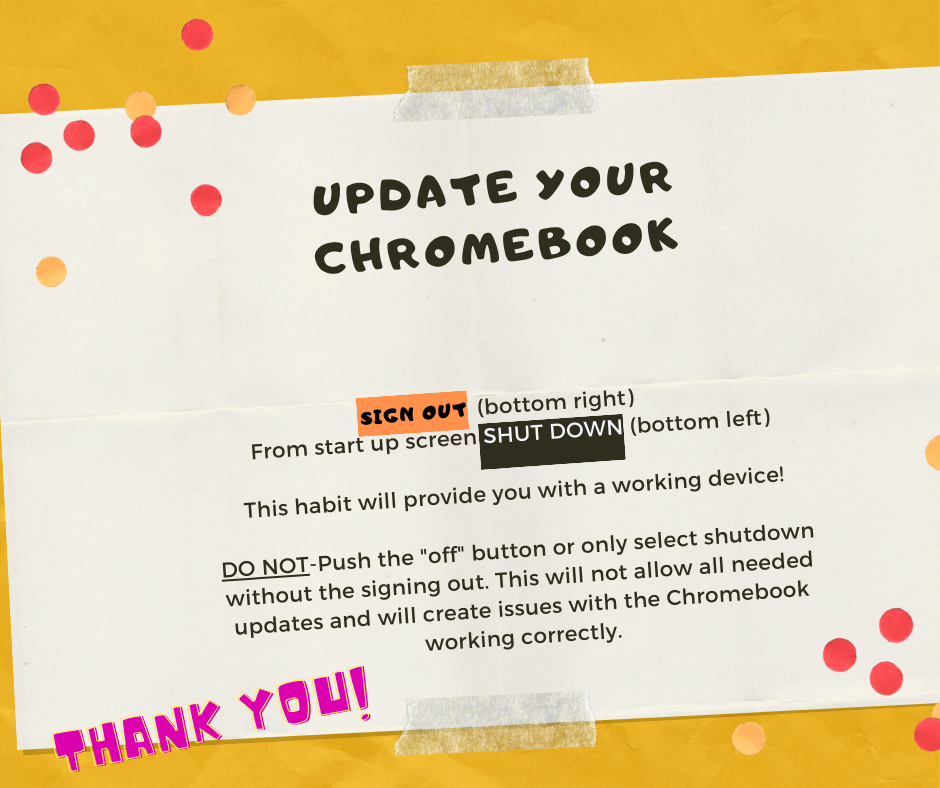
Plug in the device
At the bottom right of the device select SIGN OUT
The screen will go gray or black and the login screen will appear
At the bottom LEFT select SHUT DOWN
Troubleshooting
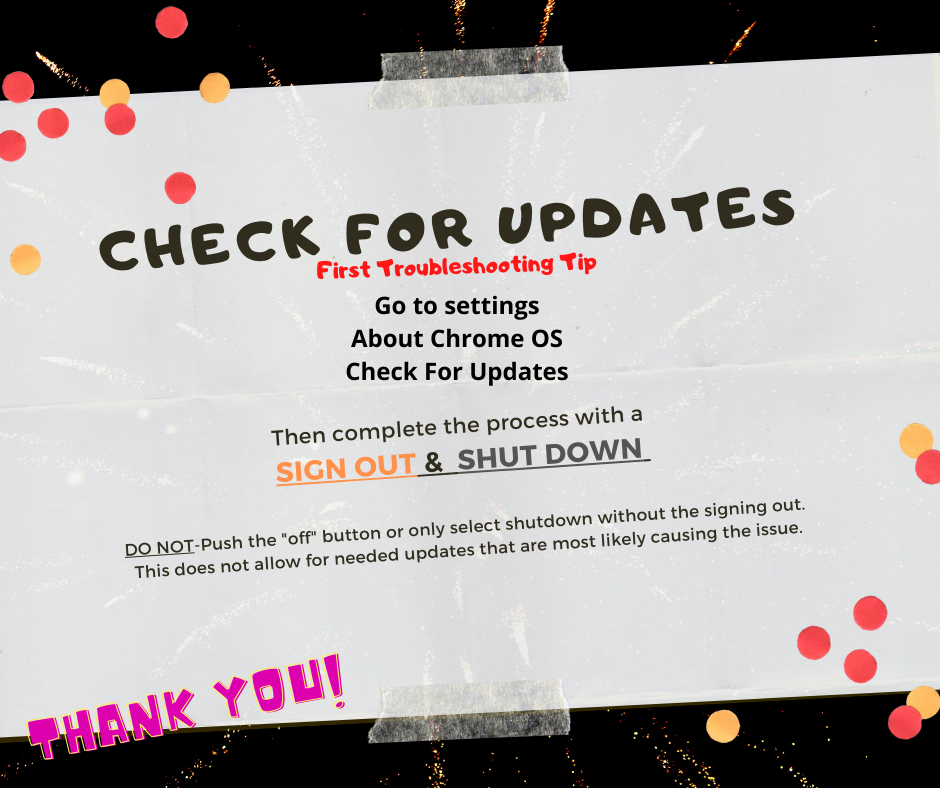
Use as the first step to all issues
In the bottom right corner click the square to open a menu
Select the gear icon
From the new pop up menu select “ABOUT CHROME OS”
From the new screen select “UPDATE”
Select RESTART if needed
After this process complete a SIGN OUT and SHUT DOWN (see nightly steps to the left) .
Wait 1-2 minutes
Restart the device, login and see if this fixed the issue you were having.
If the issues still exist let your teacher know.
